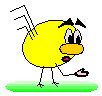
|
Trucs et Astuces
Impression sur le plotter A1 du Labo Electronique
Impression sur le plotter A0 de la Mécanique
|

|
Impression directe sur le plotter A1 du Labo Electronique
Remarque: depuis obsul19 et obssq29 seulement !!!
- Lancer P-Cad
- Ouvrir le "Schematic Tools"
- Ouvrir le "Hardcopy"
Impression différée sur le plotter A1 du Labo Electronique
- Lancer P-Cad
- Ouvrir le "Schematic Tools"
- Ouvrir le "Hardcopy"
- Imprimer en se loguant sur obsul19 avec lpr -Phpplot resinfo-1999-1.hp pour lancer le plot (ne pas oublier de préparer le plotter !!!!)
Impression sur le plotter A0 de la Mécanique
- Lancer P-Cad
- Ouvrir le "Schematic Tools"
- Ouvrir le "Hardcopy"
- Ouvrir "Edit Configuration"
- Selectionner dans "Spool to Devices"
- FILE sortie dans un fichier file.hp
choisir avec un double-clic le nom_de_la_configuration.ppp (.ppp)
- Selectionner Format = Plot
- Selectionner Device = HP7596A
- Selectionner Input Plot Filename = resinfo-1999-1.plt (.plt)
- Selectionner Output Filename = resinfo-1999-1.hp (.hp)
- PLOT WINDOW PARAMETER
- Page Size METRIC A0
- Plot Scale 0.486
- Plot Orientation Normal
- Plot Image Normal
- RUN crée le fichier resinfo-1999-1.hp dans le directory courant
- Pour imprimer aller sur le PC de Fleury obqqqq (sous Windows NT) avec le fichier resinfo-1999-1.hp
Voir avec Fleury pour l'accès au PC !!!!
- Ouvrir the CERN HP-GL Viewer
- Lancer le plot depuis the CERN HP-GL Viewer (ne pas oublier de préparer le plotter !!!!)
the CERN HP-GL Viewer
Merci Gilles !
|
Dernière modification: 17.05.2006
Copyright © 1995-2024 Michel Crausaz, Tous droits réservés
Réalisation: Michel Crausaz - Observatoire de Genève
|
|
|
|